One
of the headline features of iOS 8 and OS X Yosemite is their ability to
share phone calls and text messages. You can make calls and send text
messages from both iPad and the Mac if you've updated to the latest
versions of the software. This is incredibly convenient if you're wedded
to the Apple ecosystem - you no longer have to switch devices just to
answer a phone call. The ability to share phone calls is one of our
favourite iOS 8 features
and it is easy to set up too. Here's how you can start making and
receiving phone calls on your iPad and Mac.
What you need
Any iPhone or iPad that can run iOS 8.1 or Mac that runs OS X Yosemite. You can share phone calls using iOS 8, but you will need to update to iOS 8.1 to send and receive SMS from your iPad and Mac.
How to make and receive phone calls across devices
It's quite simple to share phone calls between your Apple devices. You need to ensure a few things first. These are:
1. All of your devices are connected to the same WiFi network.
2. You have signed in to the same iCloud account on all your devices.
3. You've signed in to FaceTime using the same iCloud account on all devices.
4. Your devices are near each other and have Bluetooth switched on.
Once these things are set up, this is what you need to do.
1. On your iPhone and iOS, go to Settings > FaceTime > iPhone Mobile Calls > On.
2. On your Mac, Open FaceTime > Preferences > check iPhone Cellular Calls.
3.
To enable text message forwarding to your iPad or Mac, On your iPhone,
go to Settings > Messages > Text Message Forwarding > On. Note,
this option will appear only when there is a compatible iOS or Mac
device connected to the same Wi-Fi network. You can toggle which
device(s) you want the messages forwarded to.
4. Your other Apple devices will display a code that you need to key in on your iPhone to enable text message Continuity.
That's
it. Now you're ready to start making and receiving calls and sending
text messages from any of your iOS or Mac devices. Just pull up a
contact and hit the call or message button.
Do you like this new
feature? Does it work well for you? Let us know via the comments. For
more tutorials, head to our
How to section.
 Apple Renews Fears About Tariffs, China With Wobbly Report2 May 2025
Apple Renews Fears About Tariffs, China With Wobbly Report2 May 2025 Apple to Source Billions of US-Made Chips in Supply Chain Shift2 May 2025
Apple to Source Billions of US-Made Chips in Supply Chain Shift2 May 2025 Amazon Great Summer Sale 2025: Best Deals on Smartwatches2 May 2025
Amazon Great Summer Sale 2025: Best Deals on Smartwatches2 May 2025 Spotify Submits App Update to Apple with External Link for Purchases in US2 May 2025
Spotify Submits App Update to Apple with External Link for Purchases in US2 May 2025 Apple Dealt Stinging Court Defeat on App Store Sales Commissions1 May 2025
Apple Dealt Stinging Court Defeat on App Store Sales Commissions1 May 2025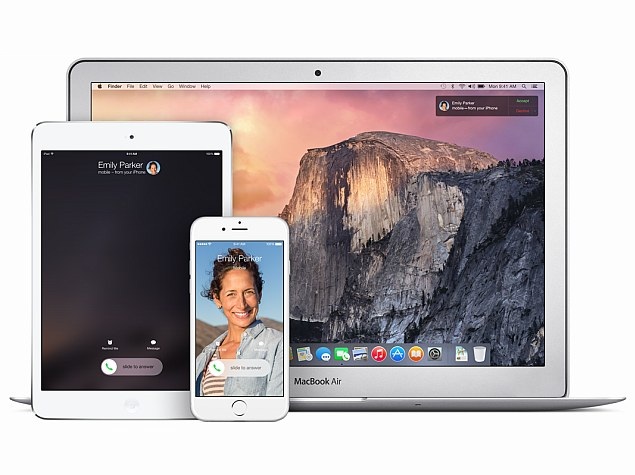
![[Sponsored] Samsung Galaxy Tab S10 FE+: A Game-Changer for Students](https://c.ndtvimg.com/2025-05/hkk372hk_image_160x120_03_May_25.png?downsize=180:*)


![Gadgets 360 With Technical Guruji: Ask TG [May 3, 2025]](https://c.ndtvimg.com/2025-05/ths1m03g_ask-tg_160x120_03_May_25.jpg?downsize=180:*)











