Pokemon Go iOS: How to Download Pokemon Go for iPhone, iPad
Advertisement
Highlights
- Pokemon Go for iOS is available via App Store.
- You need to create a new Apple ID.
- It is a free download, no credit card needed.
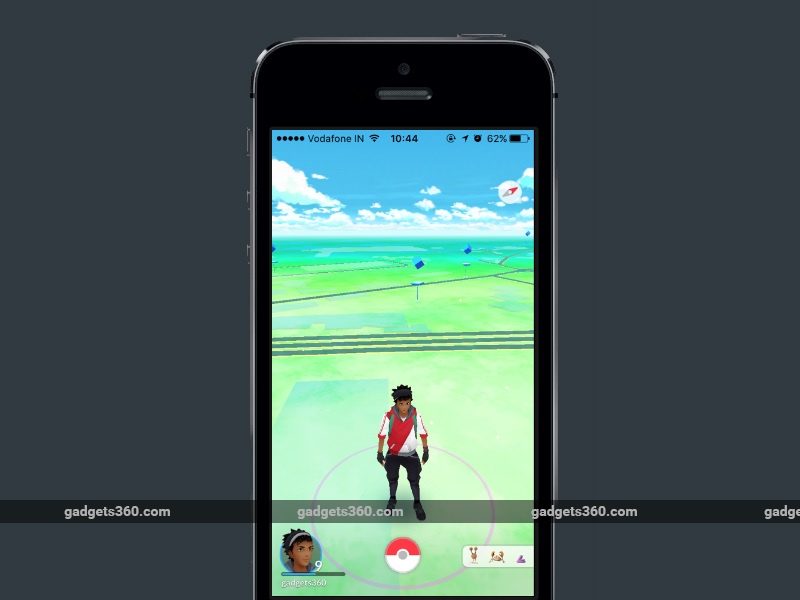
It is quite easy to download and install Pokemon Go on Android, but plenty of readers have written to us asking for a way to download the game on their iPhone. If Pokemon Go is available in your region, all you need to do is head to the App Store and download the app. The catch is that it's only been officially released in a handful of regions.
(Also see: Pokemon Go Player? Here's How Much Mobile Data You Can Expect to Burn)
If it is not available in you region, you can still install the game, but the process is slightly longer. You'll need to create a new Apple ID for a region where Pokemon Go is officially available, such as United States. Follow these steps and you should be able to download and install Pokemon Go on your iPhone no matter where you live.
(Also see: How to Play Pokemon Go in India? Here's Everything You Need to Know)
How to create a US account on iTunes
- Create a new Apple ID at this page.
- Choose United States from the drop-down menu while creating your Apple ID.
- On your iPhone open the App Store. Tap Featured on the bottom panel.
- Scroll to the bottom and tap your Apple ID.
- Tap Sign Out if you are already signed in.
- Next, tap the Sign In button.
- Key in your new Apple ID and password.
- You'll see a pop-up that reads "This Apple ID has not yet been used in the iTunes Store". Tap Review.
- Tap United States under COUNTRY OR REGION. Tap Next.
- Read the terms and conditions and Apple's privacy policy and tap Agree.
- Tap Agree again in the pop-up.
- Under BILLING INFORMATION tap None.
- Scroll down and key in a valid US address - search the Internet!
- Key in a phone number. Then tap Next.
- Tap Done on the top-right.
(Also see: Pokemon Go Review)
How to download and install Pokemon Go on iPhone
- Now that you have a US account, just tap the Search button on the bottom panel.
- Search for Pokemon Go or tap here.
- Tap Get to download and install Pokemon Go on your iPhone.
How to download Pokemon Go iOS
The steps described above will help you download Pokemon Go on your iOS devices. Once you've installed the app, repeat steps 3 to 7 above to switch back to your primary Apple ID. The game will still work even after you switch the ID, although you will have to return to your US iTunes account to update the app.
Advertisement
(Also see: Pokemon Go Tips and Tricks)
Did you install Pokemon Go on your iPhone? Are you enjoying the game? Let us know via the comments. For more tutorials, visit our How To section.
For the latest tech news and reviews, follow Gadgets 360 on X, Facebook, WhatsApp, Threads and Google News. For the latest videos on gadgets and tech, subscribe to our YouTube channel. If you want to know everything about top influencers, follow our in-house Who'sThat360 on Instagram and YouTube.
Further reading:
App Store, Niantic, Nintendo, Pokemon, Pokemon Go, Pokemon Go Android, Pokemon Go iPhone, The Pokemon Company, iPhone
Advertisement
