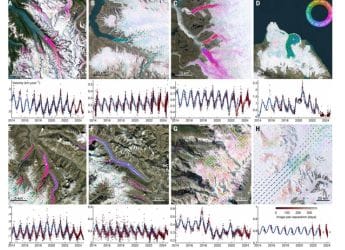- Home
- Apps
- Apps Features
- How to Disable or Enable Automatic App Updates on iPhone, iPad, and iPod Touch
How to Disable or Enable Automatic App Updates on iPhone, iPad, and iPod Touch

As smartphone owners, we live in the age of apps where there’s truly an app for any scenario you can think of. That also means most of us have more apps we can keep track of. Thankfully, Apple added automatic app updates to iOS over three years ago, and had it enabled by default, so you wouldn't have to manually open the App Store, and hit ‘Update All’ regularly.
There are pros and cons to this decision - obviously, you don't want your apps to be running older versions which might lack features or even stop working. However, automatic updates can mean that your phone eats data and battery power without warning. If you'd rather update your apps on your own schedule, all you need to do is turn off automatic updates. This is what you've got to do to set up manual updates:
How to disable automatic app updates on iOS
Go through the following steps to turn off automatic updates on your iPhone, iPad, or iPod Touch:
- Open the Settings app.
- Swipe up until you find iTunes & App Store.
- Under Automatic Downloads, turn off the toggle next to Updates.
That’s all there is to it. If you can't be bothered to update apps on your own, you can always go the other extreme and make sure you always have the latest version of each app automatically.
How to enable automatic app updates on iOS
Go through the following steps to turn on automatic updates on iPhone, iPad, or iPod Touch:
- Open the Settings app.
- Swipe up until you find iTunes & App Store.
- Under Automatic Downloads, turn on the toggle next to Updates.
- If you want updates on the go, flick on Use Mobile Data as well.
The last option won’t auto-update any apps that are larger than 100MB in size, though, keeping in mind that even unlimited data plans have a policy of reasonable restriction. If you switch on the Use Mobile Data option, you may see a spike in your mobile data usage and associated charges, if any. If you leave it off, your apps won’t auto-update until you’re connected to a Wi-Fi network.
Unlike on Android, you can’t selectively choose which apps you want to keep on auto-update. Once you turn automatic updates on or off iOS, all/ no apps will update to the latest available version without your permission.
What are your thoughts on automatic updates on iOS? Let us know via the comments below. For more tutorials, visit our How To section.
Get your daily dose of tech news, reviews, and insights, in under 80 characters on Gadgets 360 Turbo. Connect with fellow tech lovers on our Forum. Follow us on X, Facebook, WhatsApp, Threads and Google News for instant updates. Catch all the action on our YouTube channel.
Related Stories
- Samsung Galaxy Unpacked 2025
- ChatGPT
- Redmi Note 14 Pro+
- iPhone 16
- Apple Vision Pro
- Oneplus 12
- OnePlus Nord CE 3 Lite 5G
- iPhone 13
- Xiaomi 14 Pro
- Oppo Find N3
- Tecno Spark Go (2023)
- Realme V30
- Best Phones Under 25000
- Samsung Galaxy S24 Series
- Cryptocurrency
- iQoo 12
- Samsung Galaxy S24 Ultra
- Giottus
- Samsung Galaxy Z Flip 5
- Apple 'Scary Fast'
- Housefull 5
- GoPro Hero 12 Black Review
- Invincible Season 2
- JioGlass
- HD Ready TV
- Laptop Under 50000
- Smartwatch Under 10000
- Latest Mobile Phones
- Compare Phones
- Realme P4x 5G
- OnePlus Ace 6T
- Nubia Flip 3
- Nubia Fold
- OPPO A6x 5G
- Samsung Galaxy Z TriFold
- Poco F8 Ultra
- Poco F8 Pro
- Asus ProArt P16
- MacBook Pro 14-inch (M5, 2025)
- Poco Pad M1
- Poco Pad X1
- Just Corseca Skywatch Pro
- Honor Watch X5
- Acerpure Nitro Z Series 100-inch QLED TV
- Samsung 43 Inch LED Ultra HD (4K) Smart TV (UA43UE81AFULXL)
- Asus ROG Ally
- Nintendo Switch Lite
- Haier 1.6 Ton 5 Star Inverter Split AC (HSU19G-MZAID5BN-INV)
- Haier 1.6 Ton 5 Star Inverter Split AC (HSU19G-MZAIM5BN-INV)