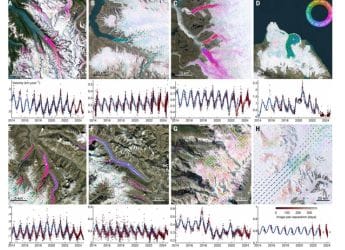- Home
- Apps
- Apps Features
- How to Disable or Enable Automatic App Updates on Android
How to Disable or Enable Automatic App Updates on Android

As the number of apps installed on our phones and tablets continues to grow, it can become quite cumbersome to keep them all up to date. Most times, app developers push out updates for ‘bug fixes’, and that doesn’t really need your attention.
You’ve got better things to do with your life, like spending all the time watching cat videos on YouTube, or binge-watching the next season of your favourite show on Netflix. And there’s this thing called work, too. That’s why on Android, the default instruction for Google Play is to auto-update apps over Wi-Fi networks.
Sometimes though, you don’t want apps to move onto their latest available version, for a number of reasons: it could be a kink that breaks support, or an unfavourable new feature. Unlike the Apple App Store, the Play Store offers much more granular control over what apps are allowed to auto-update, and the ones that aren’t.
How to Disable or Enable Automatic App Updates on iOS
How to disable automatic updates for a specific app on Android
If you prefer the ways of auto-update, but would like to prevent certain app(s) from doing so, here are the instructions to disable automatic updates for a specific app:
- Open Google Play Store.
- Touch the hamburger icon in the top-left, and choose My apps & games. Swipe up to locate the app of your choice.
- Alternatively, just hit the search icon, and type in the name of the app.
- Once you’re on the app page, hit the three-dot icon in the top-right.
- Uncheck Auto-update.
That’s all. From now on, that app won’t update unless you open the Play Store, and instruct it to do so. Other apps will continue to be updated automatically.
How to disable automatic updates for all apps on Android
To stay away from the auto-update feature completely, follow these instructions to disable automatic app updates on Android:
- Open Google Play Store.
- Touch the hamburger icon in the top-left, swipe up and choose Settings.
- Under General, tap Auto-update apps.
- Choose the first option: Do not auto-update apps.
Once you do that, not a single app will download and install a newer version unless you explicitly launch Google Play Store and use the Update or Update All option.
If you have an unlimited data plan, you could take automatic updates a step further to enable app updates on cellular data.
How to enable automatic updates on Android
Follow these steps to enable automatic updates on Android:
- Open Google Play Store.
- Touch the hamburger icon in the top-left, swipe up and choose Settings.
- Under General, tap Auto-update apps.
- If you want updates over Wi-Fi only, choose the third option: Auto-update apps over Wi-Fi only.
- If you want updates as and when they become available, choose the second option: Auto-update apps at any time.
Remember, as Google informs you with the latter one, app updates will be downloaded over mobile data, which will eat into your cellular plan. Be sure that’s what you want.
Any apps that demand new permissions with their updates will need your permission to update, even if the auto-update option is turned on. That’s a nice touch by Google, as it ensures you know what you’re signing up for, and prevents malicious developers from gaining access to more than what you said yes to in the first place.
Have you faced any problems with automatic app updates on Android? Let us know via the comments below.
Get your daily dose of tech news, reviews, and insights, in under 80 characters on Gadgets 360 Turbo. Connect with fellow tech lovers on our Forum. Follow us on X, Facebook, WhatsApp, Threads and Google News for instant updates. Catch all the action on our YouTube channel.
Related Stories
- Samsung Galaxy Unpacked 2025
- ChatGPT
- Redmi Note 14 Pro+
- iPhone 16
- Apple Vision Pro
- Oneplus 12
- OnePlus Nord CE 3 Lite 5G
- iPhone 13
- Xiaomi 14 Pro
- Oppo Find N3
- Tecno Spark Go (2023)
- Realme V30
- Best Phones Under 25000
- Samsung Galaxy S24 Series
- Cryptocurrency
- iQoo 12
- Samsung Galaxy S24 Ultra
- Giottus
- Samsung Galaxy Z Flip 5
- Apple 'Scary Fast'
- Housefull 5
- GoPro Hero 12 Black Review
- Invincible Season 2
- JioGlass
- HD Ready TV
- Laptop Under 50000
- Smartwatch Under 10000
- Latest Mobile Phones
- Compare Phones
- Realme P4x 5G
- OnePlus Ace 6T
- Nubia Flip 3
- Nubia Fold
- OPPO A6x 5G
- Samsung Galaxy Z TriFold
- Poco F8 Ultra
- Poco F8 Pro
- Asus ProArt P16
- MacBook Pro 14-inch (M5, 2025)
- Poco Pad M1
- Poco Pad X1
- Just Corseca Skywatch Pro
- Honor Watch X5
- Acerpure Nitro Z Series 100-inch QLED TV
- Samsung 43 Inch LED Ultra HD (4K) Smart TV (UA43UE81AFULXL)
- Asus ROG Ally
- Nintendo Switch Lite
- Haier 1.6 Ton 5 Star Inverter Split AC (HSU19G-MZAID5BN-INV)
- Haier 1.6 Ton 5 Star Inverter Split AC (HSU19G-MZAIM5BN-INV)