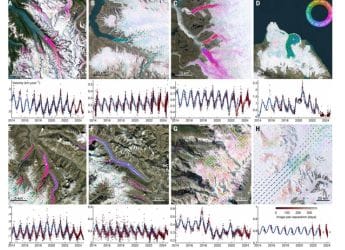- Home
- Apps
- Apps Features
- How to Book an Ola or Uber Using Google Maps
How to Book an Ola or Uber Using Google Maps

If you want to book a taxi, you would normally just open the Uber or Ola app, right? But as it turns out, you can book these cabs through a number of different apps - for example, Zomato and Practo have both partnered with Uber, so you can book a table/ make a doctor's appointment, and then book a car for your appointment right away.
One of our favourite integrations is with Google Maps - after you've looked up a place on the map, you can quickly call a taxi to get you there. It's a very straightforward feature and one that works pretty well. In the case of Uber, you can directly book the cab through Google Maps without even needing to have Uber app installed on your phone, while with Ola, after you've decided to call the taxi, you have to tap the Open App button to book an Ola cab.
The advantage of booking a cab through the Maps app is that you can see the prices for both Uber and Ola at the same time - and what's more, you can see fare estimates for all classes of cars, so you can see the price for an UberGo, UberX, or UberXL, or for an Ola Micro, Mini, or Prime, all at the same time. This lets you quickly compare fares and find the best option when booking a taxi. This is how it works.
![]()
How to book an Ola or Uber via Google Maps:
- Open the Google Maps app.
- Using the search bar, enter you destination.
- Tap the 'car icon' navigate button.
- Tap on the taxi tab - the one that looks like a person holding one hand up.
- To look at Ola and Uber fares, tap on the respective icons.
- To book an Uber, tap on the class of car you want, then tap on Request.
- The first time you do this, it will pop up a window where you have to link Uber to your Google account. Tap on your preferred account, and then tap on Link.
- In the next screen, it will again show you the fare estimate. To complete the booking, tap Book.
- To call an Ola instead, go to the Ola tab, choose the class you want, and then tap on Open app.
- Assuming that you have Ola installed on your phone, this will open the Ola app, with the pickup and drop location already entered as it was on Google Maps. You can use the app as you normally would.
One thing we should point out is that there doesn't seem to be a way to unlink your Google and Uber accounts after you set this up - we've written to Uber to ask if it's possible, and will update this piece if and when we hear back from the company.
Get your daily dose of tech news, reviews, and insights, in under 80 characters on Gadgets 360 Turbo. Connect with fellow tech lovers on our Forum. Follow us on X, Facebook, WhatsApp, Threads and Google News for instant updates. Catch all the action on our YouTube channel.
Related Stories
- Samsung Galaxy Unpacked 2025
- ChatGPT
- Redmi Note 14 Pro+
- iPhone 16
- Apple Vision Pro
- Oneplus 12
- OnePlus Nord CE 3 Lite 5G
- iPhone 13
- Xiaomi 14 Pro
- Oppo Find N3
- Tecno Spark Go (2023)
- Realme V30
- Best Phones Under 25000
- Samsung Galaxy S24 Series
- Cryptocurrency
- iQoo 12
- Samsung Galaxy S24 Ultra
- Giottus
- Samsung Galaxy Z Flip 5
- Apple 'Scary Fast'
- Housefull 5
- GoPro Hero 12 Black Review
- Invincible Season 2
- JioGlass
- HD Ready TV
- Laptop Under 50000
- Smartwatch Under 10000
- Latest Mobile Phones
- Compare Phones
- Realme P4x 5G
- OnePlus Ace 6T
- Nubia Flip 3
- Nubia Fold
- OPPO A6x 5G
- Samsung Galaxy Z TriFold
- Poco F8 Ultra
- Poco F8 Pro
- Asus ProArt P16
- MacBook Pro 14-inch (M5, 2025)
- Poco Pad M1
- Poco Pad X1
- Just Corseca Skywatch Pro
- Honor Watch X5
- Acerpure Nitro Z Series 100-inch QLED TV
- Samsung 43 Inch LED Ultra HD (4K) Smart TV (UA43UE81AFULXL)
- Asus ROG Ally
- Nintendo Switch Lite
- Haier 1.6 Ton 5 Star Inverter Split AC (HSU19G-MZAID5BN-INV)
- Haier 1.6 Ton 5 Star Inverter Split AC (HSU19G-MZAIM5BN-INV)