- Home
- Apps
- Apps Features
- How to Add Widgets to iOS 8's Notification Centre
How to Add Widgets to iOS 8's Notification Centre
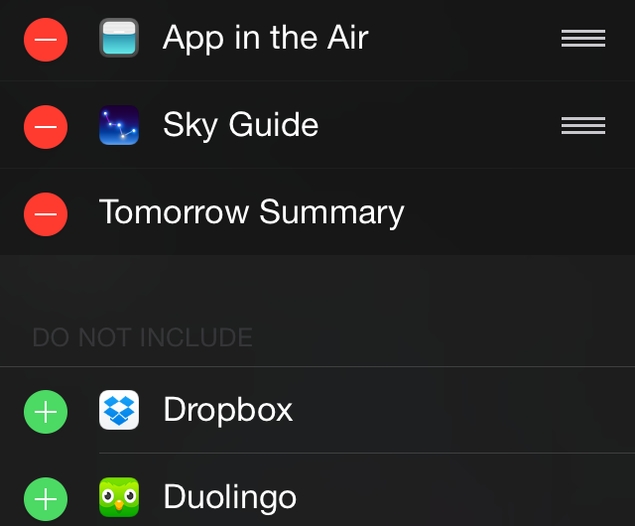
Don't want to open apps to check minor things like the weather forecast or cricket scores? Widgets are just what you need. With widgets you can get bite sized information from your apps without having to launch an app. In iOS 8, Apple lets you add widgets to the Notification Centre. This keeps your home screen free of clutter and keeps nuggets of information just a swipe away.
We've written about the notification centre widgets that we like and you should read that article if you want to know which widgets to get started with. If you've updated to iOS 8 and want to know how to enable widgets, read on.
1. Install apps that support Notification Centre widgets. The NDTV app does, apart from several others such as Yahoo News Digest, Dropbox, Sky Guide, etc.
2. Now on your iOS device's home screen, swipe down from the top to pull down the Notification Centre.
3. Tap the Today button near the top of the screen.
4. You'll see your day's notification. Tap the Edit button at the bottom of the page.
5. Now you'll see a list of installed apps that support widgets. Tap the green '+' button next to each widget to show it in the notification centre.
6. If you want to remove any widget from the Notification Centre, tap the red '-' button next to the widget.
7. You can also rearrange these widgets. Simply tap and hold the three horizontal lines on the right side of any widget and drag it up or down to the position you desire.
8. When you're done tweaking, tap Done at the top right.
That's it. Now widgets will appear in the Today view in the Notification Centre. Which are your favourite widgets? Let us know via the comments. For more tutorials, visit our How to section.
For the latest tech news and reviews, follow Gadgets 360 on X, Facebook, WhatsApp, Threads and Google News. For the latest videos on gadgets and tech, subscribe to our YouTube channel. If you want to know everything about top influencers, follow our in-house Who'sThat360 on Instagram and YouTube.
Related Stories
- Samsung Galaxy Unpacked 2025
- ChatGPT
- Redmi Note 14 Pro+
- iPhone 16
- Apple Vision Pro
- Oneplus 12
- OnePlus Nord CE 3 Lite 5G
- iPhone 13
- Xiaomi 14 Pro
- Oppo Find N3
- Tecno Spark Go (2023)
- Realme V30
- Best Phones Under 25000
- Samsung Galaxy S24 Series
- Cryptocurrency
- iQoo 12
- Samsung Galaxy S24 Ultra
- Giottus
- Samsung Galaxy Z Flip 5
- Apple 'Scary Fast'
- Housefull 5
- GoPro Hero 12 Black Review
- Invincible Season 2
- JioGlass
- HD Ready TV
- Laptop Under 50000
- Smartwatch Under 10000
- Latest Mobile Phones
- Compare Phones
- Honor GT
- Motorola Edge 60 Stylus
- Moto G Stylus (2025)
- Oppo Find X8s+
- Oppo Find X8s
- iQOO Z10x
- iQOO Z10
- Oppo Find X8 Ultra
- Asus Vivobook 16 (AMD, 2025)
- Asus Zenbook S16 (AMD, 2025)
- Oppo Pad 4 Pro
- Samsung Galaxy Tab S10 FE+
- Oppo Watch X2 Mini
- Garmin Instinct 3 Solar
- Xiaomi X Pro QLED 2025 (43-Inch)
- Xiaomi X Pro QLED 2025 (55-Inch)
- Nintendo Switch 2
- Sony PlayStation 5 Pro
- Whirlpool 1.5 Ton 3 Star Inverter Split AC (SAI18K38DC0)
- Whirlpool 1.5 Ton 5 Star Inverter Split AC (SAI17B54SED0)














