Google Chrome web browser is available for free on Windows, Mac, Linux, Android, and iOS. It is among the most popular web browsers because of its integration with Google, variety of extensions, and ease of use, among other benefits. Additionally, it has the ability to show notifications from different websites. A lot of websites ask for user permission to show notifications via a pop-up window when you're browsing through them. If you want to disable this pop-up asking for notification permission every time you visit a site, we have put together a step-by-step guide on how to do so.
Google Chrome has pretty much the same functions on different desktop platforms, and so disabling notifications from websites on Windows, Mac, and Linux have the same steps. They are, however, slightly different for the mobile version of Chrome and further vary for Android and iOS.
Steps to block websites from sending notifications on Chrome for desktop
-
Open Chrome on your desktop.
-
Click on the three dot menu on the top right next to your profile icon.
-
-
Scroll down to Site Settings.
-
In Site Settings, scroll down to Notifications.
-
You will see a toggle for “Sites can ask to send notifications.” Turn it off.
How to block websites from sending notifications on Chrome for Android
- Open Chrome on your Android device.
- Click on the three dot menu on the top right.
- Tap on Settings.
- Scroll down to Notifications and tap on it.
- Scroll down to Sites and disable “All 'Sites' Notifications.”
How to block sites from sending notifications on Chrome for iOS
- On your iOS or iPadOS device, open Google Chrome.
- Tap the More button on the bottom-right.
- Tap on Settings.
- Tap on Content Settings.
- Now tap on Block Pop-ups.
- Turn Block Pop-ups Off from here.
Is Mi 11X the best phone under Rs. 35,000? We discussed this on Orbital, the Gadgets 360 podcast. Later (starting at 23:50), we jump over to the Marvel series The Falcon and the Winter Soldier. Orbital is available on Apple Podcasts, Google Podcasts, Spotify, Amazon Music and wherever you get your podcasts.
Affiliate links may be automatically generated - see our ethics statement for details.  Google Chrome Update Fixes Zero-Day Security Flaw That Targeted Media, Government and Educational Institutions28 March 2025
Google Chrome Update Fixes Zero-Day Security Flaw That Targeted Media, Government and Educational Institutions28 March 2025 Google Updates Chrome Extensions Policy to Tighten Rules Governing Affiliate Links13 March 2025
Google Updates Chrome Extensions Policy to Tighten Rules Governing Affiliate Links13 March 2025 US Drops Bid to Make Google Sell Anthropic Investments in Antitrust Case10 March 2025
US Drops Bid to Make Google Sell Anthropic Investments in Antitrust Case10 March 2025 Google Urges DOJ to Reverse Course on Breaking Up Company5 March 2025
Google Urges DOJ to Reverse Course on Breaking Up Company5 March 2025 Google Updates Messages With Scam Message Detection, Adds Live Location Sharing to Find My on Android5 March 2025
Google Updates Messages With Scam Message Detection, Adds Live Location Sharing to Find My on Android5 March 2025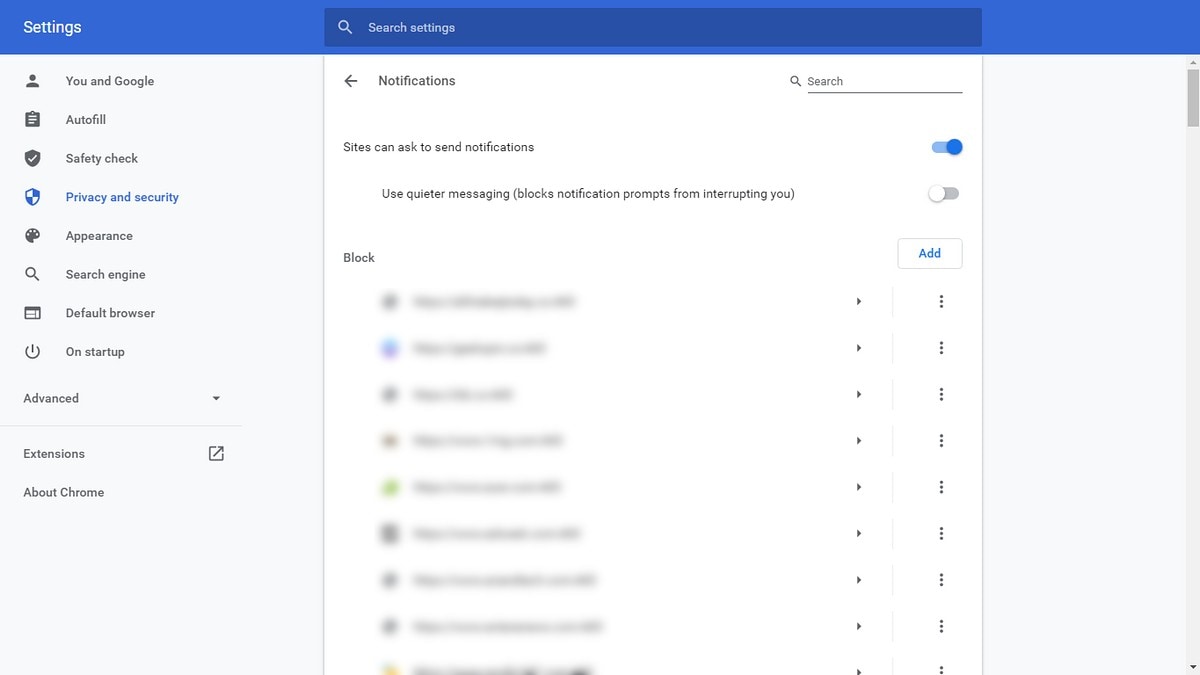


![Gadgets 360 With Technical Guruji: News of the Week [March 29, 2025]](https://c.ndtvimg.com/2025-03/9cu1890s_news-of-the-week_160x120_29_March_25.jpg?downsize=180:*)











