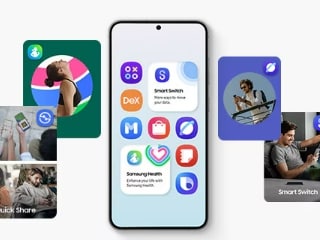- Home
- Apps
- Apps Features
- Five Ways to Make Photos Use Less Space on Your iPhone, iPad
Five Ways to Make Photos Use Less Space on Your iPhone, iPad

One of the most common complaints with iOS devices is the lack of storage. Many people buy an 8GB or 16GB iPhone or iPad, only to realise that they're quickly running out of space. Although there are a few ways to expand storage on your iOS device, none of those are inexpensive. You can also try to free up space on your iOS device but that method involves removing a lot of stuff from your iPhone or iPad, which you might not want to do.
However, there's one more way to free up space on your iPhone or iPad that you may not have tried - reducing the amount of space used by photos on your device. Almost everyone who owns an iOS device clicks pictures and over time the photo library gets unnecessarily bloated. Each of these photos takes up around 2MB and iOS's default camera app doesn't let you reduce the resolution at which photos are clicked. Here are a few simple tricks that can help you to quickly reduce the size of your photo library and free up space on your iPhone or iPad.
1. Compress photo library
Apple's built in solution is probably the simplest one. It moves all old photos from your iOS device online to iCloud storage. These pictures will be visible in the Photos app, as smaller previews. If you tap on a picture to open it, the app will download it from iCloud, though in some cases it may already have a local copy. The app manages what's stored locally and what's on the cloud on its own, and as long as you are on a fast enough connection, you shouldn't have any problems.
However, this solution may be inconvenient if you have poor Internet connectivity or limited data plans. To turn this on, go to Settings > Photos & Camera on your iPhone or iPad. Now select Optimise iPhone Storage. Apple's iCloud offers just 5GB space for free, but you can get 20GB at Rs. 60 ($0.99) per month. This should suffice for most people.
2. Cloud storage
The 5GB limit on iCloud is a little inconvenient, and if you don't want to pay any money at all, there other cloud storage options you can use as well. Flickr lets you upload 1TB of photos and videos for free. It automatically uploads photos and these are by default visible only to you, but you can also easily change their privacy settings or share without re-downloading them.
Google Photos is also a great alternative as it doesn't limit how many photos you can back up. Yes, the service offers unlimited storage but there is a catch. Google automatically compresses photos you upload but says that these photos are "near-visually identical but take lot less storage". If you are a serious photographer, you should use Flickr. For most people, Google Photos will do the job just fine. Both services are excellent and you can't go wrong with either.
Trunx is another option you can check - once you log in the app automatically starts uploading your photos and videos to the cloud. It lets you upload up to 15GB of photos and videos for free. If you exceed that you can pay Rs. 300 per month for unlimited space. The app has a feature called Clean My Phone. This deletes photos from your Camera Roll once they've been uploaded to the cloud. That will clear a lot of space from your phone. The worry is that the company is relatively unknown, and so we're a little concerned about storing our personal photos on its servers. Also, Clean My Phone is a great feature in theory but deleting all photos from your Camera Roll doesn't sound like a great idea for those with poor connectivity or in the unlikely event that their server is down.
(Also see: Google Photos With Free, Unlimited Storage: 10 Things You Need to Know)
3. Workflow
Workflow is an excellent automation app for iOS. One of the many things it lets you do is resize photos. Our detailed review of Workflow tells you how to use this app. Once you've downloaded the app, get a workflow that lets you resize images. You can add it to your home screen by tapping the share icon to make it easily accessible. When you run this workflow, you can select all the images from your photo library and then set a resolution (we chose 640x480) to reduce the size of photos.
The workflow will save these images to your photo library. Then you can remove the originals from your iOS device to save space. Of course, this means that the originals are gone for good, but if you're only sharing photos on social networks, the resized images are quite suitable.
Download Workflow (Rs. 190)
4. Other apps
There are a host of other free apps that let you resize images so they occupy less space. The problem with all the free apps is that they let you resize one photo at a time. This can be cumbersome so if you're willing to shell out Rs. 60, then Shrink My Pictures is an app that lets you do a batch resize. Shrink My Pictures has a simplistic interface but it gets the job done. You can pick a whole bunch of photos and resize them quickly. Then you can delete or move the original photos.
If you're better off with the free alternatives, then you might want to try one of Minima, Resize Image, and Simple Resize.
5. Mail them to yourself
This is the most cumbersome way to reduce the size of your photo library. You can open the Mail app, compose a new mail, and attach photos. Now you'll see a prompt that asks if you want to send these mails in their original size or in a lower resolution. Pick a lower resolution and mail these photos to yourself. The Mail app only lets you attach five photos at a time, although this workflow lets you bypass that limit. Once you've mailed yourself these photos, you can clear them off your iOS device. We don't particularly recommend this method because it is cumbersome and will waste a lot of time, but it's worth mentioning nonetheless.
How do you manage the size of your iOS photo library? Let us know via the comments.
Get your daily dose of tech news, reviews, and insights, in under 80 characters on Gadgets 360 Turbo. Connect with fellow tech lovers on our Forum. Follow us on X, Facebook, WhatsApp, Threads and Google News for instant updates. Catch all the action on our YouTube channel.
Related Stories
- Samsung Galaxy Unpacked 2025
- ChatGPT
- Redmi Note 14 Pro+
- iPhone 16
- Apple Vision Pro
- Oneplus 12
- OnePlus Nord CE 3 Lite 5G
- iPhone 13
- Xiaomi 14 Pro
- Oppo Find N3
- Tecno Spark Go (2023)
- Realme V30
- Best Phones Under 25000
- Samsung Galaxy S24 Series
- Cryptocurrency
- iQoo 12
- Samsung Galaxy S24 Ultra
- Giottus
- Samsung Galaxy Z Flip 5
- Apple 'Scary Fast'
- Housefull 5
- GoPro Hero 12 Black Review
- Invincible Season 2
- JioGlass
- HD Ready TV
- Laptop Under 50000
- Smartwatch Under 10000
- Latest Mobile Phones
- Compare Phones
- Jolla Phone
- Realme P4x 5G
- OnePlus Ace 6T
- Nubia Flip 3
- Nubia Fold
- OPPO A6x 5G
- Samsung Galaxy Z TriFold
- Poco F8 Ultra
- Asus ProArt P16
- MacBook Pro 14-inch (M5, 2025)
- OnePlus Pad Go 2
- Poco Pad M1
- Just Corseca Skywatch Pro
- Honor Watch X5
- Acerpure Nitro Z Series 100-inch QLED TV
- Samsung 43 Inch LED Ultra HD (4K) Smart TV (UA43UE81AFULXL)
- Asus ROG Ally
- Nintendo Switch Lite
- Haier 1.6 Ton 5 Star Inverter Split AC (HSU19G-MZAID5BN-INV)
- Haier 1.6 Ton 5 Star Inverter Split AC (HSU19G-MZAIM5BN-INV)