Five Apps to Customise the Look of Your Windows 8 PC
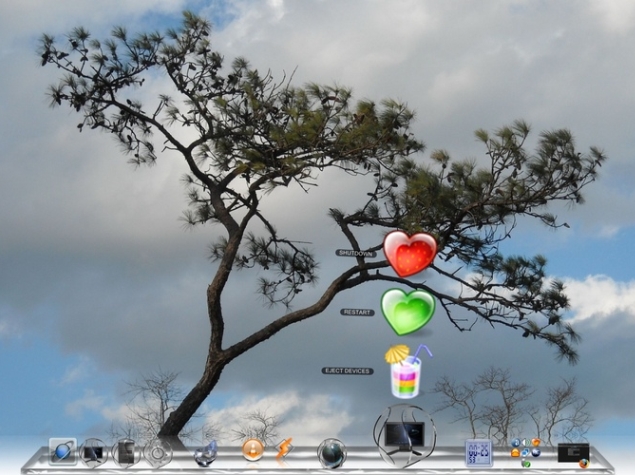
With Windows 8, Microsoft removed support for Gadgets, taking away a lot of useful tools in the process. Microsoft's stance on the matter is that gadgets - small widgets that provided useful information like weather or scores - can be exploited to harm your computer. With the Windows 8 redesign, the Start screen can show a lot of this information from apps using Live Tiles, giving you access to a lot of useful information at a glance.
However, this approach has one problem Whether you're working in a Windows app, or working on legacy programs through the desktop mode, you can't see the start screen, severely limiting the utility of Live Tiles-based solutions.
Luckily, workarounds are simple. Here are our favourite tools that let you add widgets and other UI customisations to Windows 8.
1. Rainmeter
We've loved Rainmeter for years now, and the desktop customisation program is compatible with Windows 8. Rainmeter lets you customise your experience by adding widgets (called skins) that float on the desktop. These can range from system resource monitors, to feeds from your email accounts. Weather forecasts and scratchpads are just some of the other customisations you can add, and the best thing is that users upload their own custom skins as well, so there's a huge repository of customisations that are ready to download and use.
Making your own skins is easy as well, and if you have the time and patience to put together your own custom skin, you can create a beautiful interface that is highly functional and still unique to you. Our favourite skin is called Omnimo, and it allows you to set up Rainmeter using a very easy to use GUI.
Even without that, you can simply download a skin themed after your favourite film, with quick access to your information and favourite programs, or use a minimalist skin that lets you work in a beautiful, abstract environment.
2. 8GadgetPack
If you don't want to be overwhelmed with customisation options, and just want your desktop gadgets, then 8GadgetPack is the easiest option out there. It's been highly recommended by many users, and while we prefer the customisability of Rainmeter, if you're more interested in the functions than in a beautiful display, then 8GadgetPack is a good choice. It creates a sidebar on your Windows 8 desktop, where you can display the clock, calendar, weather and other widgets.
There are widgets for Gmail, a simple currency convertor, RSS feeds and calendars. These make 8GadgetPack a useful, unobtrusive method to keep on top of things without wasting time in setting things up.
3. Start Screen Unlimited
Start Screen Unlimited is a start screen replacement that allows you to add gadgets to the Windows 8 desktop. The gadgets look like Windows Live tiles, and you can create a busy tiled interface that looks like your Start Screen, or you can place only the gadgets that are relevant to you.
So you could, for instance, create a screen with feeds for sports updates, or add the clock or a Web search widget right on the desktop. Start Screen Unlimited is free, but it also has a Deluxe version which has a few extra features and also supports commercial use. Even without paying though, you can add a number of useful gadgets, such as a stopwatch, and a easy to find power button - something that is hidden away in Windows 8.
Download Start Screen Unlimited
4. Fences
Made by Stardock, Fences is a great tool for organising your desktop and beautifying it too. The app allows you to create "fences" - essentially transparent open folders - in which your icons are organised. You can form groups that you can browse through, such as a group of programs related to work, one group for browsing, one group for games. You can set the size of each fence, and browse through it, and you can hide the contents of the fences with a single click.
The best thing about Fences though is that it can automatically sort your icons into the fences. It sorts them based on their name, type or other criteria. So, for example, if you tend to save a lot of image files to the desktop to use for work, Fences could save them all in one fence automatically, so your screen remains clear.
Similarly, you could create a fence for a current project on your desktop, and all files and folders created with the project name in the lead would be organised in that fence for easy access.
The only downside to Fences is that unlike the other programs we've mentioned, it is not free. There is a free 30 day trial, but then you have to pay $9.99 (approximately Rs. 620) to keep using Fences.
5. RocketDock
RocketDock is an animated quick-launch bar for Windows 8 - it allows you to take the clutter off your screen, for easy access to your favourite programs and folders.
The dock is customisable and you can download skins to - for example - make the interface of your Windows 8 PC look like a Mac. You could use retro icons or minimalist ones which are also available to download, and the advantage of doing this is that it frees up space on your desktop, allowing you to fully customise its look with added widgets and backgrounds.
There are plenty of other tools available to customise Windows 8, but we would be remiss if we did not warn about the possibility of malware. We have used the above-mentioned programs for some amount of time and experienced no problems. As a safety precaution, we'd suggest you also check the best anti-virus and anti-malware programs for Windows, to keep your computer safe.
Have you used any of these programs? Tell us about your favourite customisation tools via the comments.
For the latest tech news and reviews, follow Gadgets 360 on X, Facebook, WhatsApp, Threads and Google News. For the latest videos on gadgets and tech, subscribe to our YouTube channel. If you want to know everything about top influencers, follow our in-house Who'sThat360 on Instagram and YouTube.
