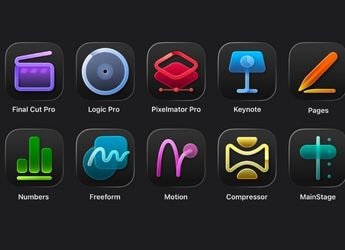- Home
- Apps
- Apps Features
- PUBG Mobile Settings You Should Change to Win More Games
PUBG Mobile Settings You Should Change to Win More Games

PUBG Mobile settings can have a big impact on how new players perform in the game
If you just started playing PUBG Mobile, you may be a bit confused trying to figure out the best settings to play the game. PUBG Mobile runs just fine even on default settings, but there are several tweaks that will make it much easier to play the game. We revisited PUBG Mobile to look at all the default settings in the game and which ones you should change immediately to make a big impact on your game. These settings don't guarantee that you will win the game, but they ensure that you have a head start in a game that's not very welcoming for new players.
Here are the best settings for PUBG Mobile beginners.
1. Switch off the mic and speakers
Every single new player of PUBG Mobile finds it annoying to hear other players screaming into their mics or sometimes even using profanity in the middle of a game. There's an easy way to disable this in the game. Once you're in a game tap the Speaker icon and set it to Off, and then tap the Microphone icon and set it to Off. This will mute everyone and you can focus on sharpening your skills till you're ready to chat while playing.
![]()
How to Mute Mic and Speakers in PUBG Mobile
2. Optimise PUBG Mobile graphics settings
For every smartphone, PUBG Mobile recommends certain graphics settings for best performance. This is not always accurate though, sometimes you will find better performance or visuals that you prefer when you stray away from PUBG Mobile's recommendations.
Go to Settings > Graphics and choose what you are comfortable with. You can change graphics to Smooth on low-end devices and some players on more expensive phones prefer the same setting because it allows them to use the highest possible frame rate setting.
We highly recommend that you change the frame rate to the maximum possible setting on this page, which is Extreme on high-end phones and Ultra on most other devices.
3. Style of visuals
Go to Settings > Graphics and choose your style of visuals in the game. You can choose between classic, colourful, realistic, or soft — this changes the colour tone in the game. Choose one that looks better on your phone's screen as classic doesn't work for everyone. These filters are just cosmetic changes to the visuals and some people claim that the colourful mode helps them spot enemies more easily.
However, in our team the consensus is divided on this one, with most people preferring classic mode and getting by just fine with it. We suggest that you check out all of these options and figure out which one works best for you.
4. Customise PUBG Mobile controls
The first thing you should do in PUBG Mobile is change the controls. Once you open the game go to Settings (gear icon) > Controls > Customise. This option is on the bottom-left once you're in the Controls menu. Now you can move the fire button around and place all other buttons wherever you find them to be the most comfortable.
![]()
5. Peek from behind cover
This setting is so good that it's baffling it's not enabled by default. Peek and fire allows you to get pop your head out when you're hiding behind cover and to shoot at enemies. This means your foes have just your character's head to aim at — which is harder to hit than the character's body — and you get a chance to land some hits from the safety of cover. You can enable this by going to Settings > Basic and tapping Enable next to Peek & Fire.
Some players also recommend enabling Peek and open scope. This automatically opens your gun's scope when you peek, giving you a magnified view of the surroundings and a greater chance of spotting enemies. You can enable this by going to Settings > Basic and tapping Enable Peek & Open Scope.
6. Automatically pick up loot
Ideally you want to focus on the game and not keep tapping on screen to pick up loot. This setting allows you to pick up guns and ammo just by walking over these. Go to Settings > Pick Up. Now Enable Auto Pick-Up.
7. Set how much ammo you want to pick up
There's a limit to how much inventory you can carry in PUBG Mobile, but it's always better to pick up more ammo. The game has a limit on the number of rounds you can carry and we recommend that you bump it up a little to ensure that you're never short of ammo. For fast-firing guns, set it to around 200 rounds. You can set different limits for different guns, so set these wisely. Head over to Settings > Pick Up and set ammo limits there for each gun.
![]()
8. Change angle of view in PUBG Mobile
By default you have a field of view of 90 degrees. Some players prefer to increase this for a better view of the map, when playing in first-person view. You can change this by going to Settings > Basic and tweaking 1st Person Camera View.
9. Add more messages to Quick Chat
Quick Chat allows you to create set templates to quickly send pre-written messages. This is useful if you want to avoid using voice chat and communicate quickly with team mates. Go to Settings > Quick Chat and add new messages.
10. Change crosshair colour
Crosshair allows you to aim your weapon in every shooting games. You can change its colour in PUBG Mobile to make it easier to spot. Just go to Settings > Basic and choose your preferred crosshair colour.
Which PUBG Mobile settings did you change? What was its effect? Let us know via the comments.
If you're a fan of video games, check out Transition, Gadgets 360's gaming podcast. You can listen to it via Apple Podcasts or RSS, or just listen to this week's episode by hitting the play button below.
Catch the latest from the Consumer Electronics Show on Gadgets 360, at our CES 2026 hub.
Related Stories
- Samsung Galaxy Unpacked 2025
- ChatGPT
- Redmi Note 14 Pro+
- iPhone 16
- Apple Vision Pro
- Oneplus 12
- OnePlus Nord CE 3 Lite 5G
- iPhone 13
- Xiaomi 14 Pro
- Oppo Find N3
- Tecno Spark Go (2023)
- Realme V30
- Best Phones Under 25000
- Samsung Galaxy S24 Series
- Cryptocurrency
- iQoo 12
- Samsung Galaxy S24 Ultra
- Giottus
- Samsung Galaxy Z Flip 5
- Apple 'Scary Fast'
- Housefull 5
- GoPro Hero 12 Black Review
- Invincible Season 2
- JioGlass
- HD Ready TV
- Laptop Under 50000
- Smartwatch Under 10000
- Latest Mobile Phones
- Compare Phones
- Samsung Galaxy A07 5G
- Vivo Y500i
- OnePlus Turbo 6V
- OnePlus Turbo 6
- Itel Zeno 20 Max
- OPPO Reno 15 Pro Mini 5G
- Poco M8 Pro 5G
- Motorola Signature
- Lenovo Yoga Slim 7x (2025)
- Lenovo Yoga Slim 7a
- Realme Pad 3
- OPPO Pad Air 5
- NoiseFit Pro 6R
- Xiaomi Watch 5
- Acerpure Nitro Z Series 100-inch QLED TV
- Samsung 43 Inch LED Ultra HD (4K) Smart TV (UA43UE81AFULXL)
- Asus ROG Ally
- Nintendo Switch Lite
- Haier 1.6 Ton 5 Star Inverter Split AC (HSU19G-MZAID5BN-INV)
- Haier 1.6 Ton 5 Star Inverter Split AC (HSU19G-MZAIM5BN-INV)