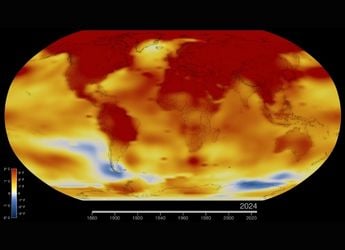- Home
- Apps
- Apps Features
- How to Download and Watch Amazon Prime Video Movies and TV Shows Offline
How to Download and Watch Amazon Prime Video Movies and TV Shows Offline

For film and TV buffs, the new age of streaming services in India is great, but poor connections can throw a spanner in the works. The good news is that most of the popular service allow you to download these videos to watch later. Whether you want to download a movie or show during the night to watch it the next day, or whether you want to download something to watch when you're on a flight, the option is there for you.
We've written in the past about how to download videos on Netflix, and today, we're going to walk you through the same process for Amazon Prime Video. The whole process is really simple, though there are a couple of things you need to know.
First off, you can only download the videos to your smartphone or tablet. It's compatible with both Android and iOS, but you cannot download the videos to your laptop. Secondly, you can download a maximum of 15 Prime titles at a time - across all devices linked to your account. Finally, the downloads are viewable only for a limited period, after which you will have to renew the file by connecting to the Internet. This period varies from title to title.
With this in mind, here are the steps you need to follow to download videos from Amazon Prime Video on your Android or iOS device. The steps work in the same way on both.
![]()
- Connect your device to a Wi-Fi network and open the Prime Video app.
- In case you want to download the file over mobile data instead of Wi-Fi, first swipe in from the left and go to settings.
- Here, you will have to turn off Download on Wi-Fi only by tapping the toggle.
- Now, find the title you want to download and open the details page by tapping on it.
- On the detail page, you'll see a Download button. Tap that to start downloading.
- You can now select the video quality - you have four options, from Best to Data Saver. Amazon shows how much space 1 hour of video will occupy at each level, so you know how much space you'll need. For reference, at the top quality, 1 hour will take 0.46GB, while at the lowest quality, 1 hour will take 0.12GB.
- If you want, you can also scroll to the bottom and make the quality you chose the default setting.
- Now that the download has started, you'll see a Pause Download button on the details page, to pause the download, and you'll see a Download Options button.
- If you tap on Download Options, you can change the video quality, pause, or cancel the download by tapping on those options in the menu.
- Once the movie or TV show is downloaded, simply open the menu again and tap on Downloads to see a list of your downloaded videos, and tap on the file to go back to the detail page, where you can watch by tapping the Watch Now button, or remove the file.
The files you download can only be viewed using the Amazon Prime Video app of course, and are saved in a way to prevent you from copying them and viewing them elsewhere to prevent piracy.
Catch the latest from the Consumer Electronics Show on Gadgets 360, at our CES 2026 hub.
Related Stories
- Samsung Galaxy Unpacked 2025
- ChatGPT
- Redmi Note 14 Pro+
- iPhone 16
- Apple Vision Pro
- Oneplus 12
- OnePlus Nord CE 3 Lite 5G
- iPhone 13
- Xiaomi 14 Pro
- Oppo Find N3
- Tecno Spark Go (2023)
- Realme V30
- Best Phones Under 25000
- Samsung Galaxy S24 Series
- Cryptocurrency
- iQoo 12
- Samsung Galaxy S24 Ultra
- Giottus
- Samsung Galaxy Z Flip 5
- Apple 'Scary Fast'
- Housefull 5
- GoPro Hero 12 Black Review
- Invincible Season 2
- JioGlass
- HD Ready TV
- Laptop Under 50000
- Smartwatch Under 10000
- Latest Mobile Phones
- Compare Phones
- iQOO Z11 Turbo
- OPPO A6c
- Samsung Galaxy A07 5G
- Vivo Y500i
- OnePlus Turbo 6V
- OnePlus Turbo 6
- Itel Zeno 20 Max
- OPPO Reno 15 Pro Mini 5G
- Lenovo Yoga Slim 7x (2025)
- Lenovo Yoga Slim 7a
- Realme Pad 3
- OPPO Pad Air 5
- Garmin Quatix 8 Pro
- NoiseFit Pro 6R
- Haier H5E Series
- Acerpure Nitro Z Series 100-inch QLED TV
- Asus ROG Ally
- Nintendo Switch Lite
- Haier 1.6 Ton 5 Star Inverter Split AC (HSU19G-MZAID5BN-INV)
- Haier 1.6 Ton 5 Star Inverter Split AC (HSU19G-MZAIM5BN-INV)