- Home
- Apps
- Apps Features
- 7 incredibly quick ways to share images (and files) from your computer
7 incredibly quick ways to share images (and files) from your computer
By Abhijeet Mukherjee | Updated: 3 December 2012 16:19 IST
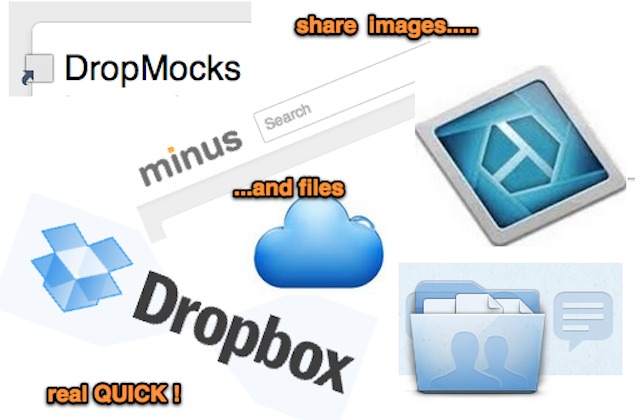
Click Here to Add Gadgets360 As A Trusted Source
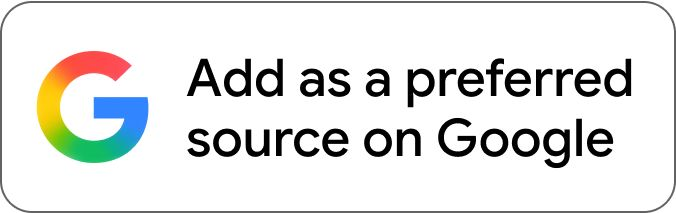
Advertisement
Sharing an image you've clicked using your smartphone camera, irrespective of the OS it runs on, is (usually) a quick affair. All it takes is two or three taps of your fingers and the image is on its way to a site like Instagram or Twitter, or may be through an email to a friend.
Of course, taking and sharing photos is a huge part of smartphone experience and it's no surprise that the modern age phones make this process very easy. But surprisingly, doing the same on a computer isn't usually that straight-forward. And again, that's irrespective of the OS your computer runs on.
You might argue that it's just drag and drop. Gmail allows it. And so do most social networks. But that still doesn't solve the problem of sharing an image or a file quickly with a large group of people who may or may not be using the application or service of your choice. Plus emailing a nice image you came across while browsing the web.. that's so 2005!
As the title of this post reveals, we will be seeing some really quick ways to share images from your computer. All of these involve uploading it to an online service (obviously) but the meat of the matter is in the process involved and that's where our focus shall be. We will try and do it as productively as possible. And it's not just about images here. As you will see, most of these tools can share just about any kind of file.
So, here we go.
1) Drag it to Dropmocks
The name is catchy so remembering it shouldn't be a problem. Dropmocks allows users to drag and drop images onto its site, and generates a public link to the image lightning fast. You may also drag and drop a bunch of pictures and it shall generate a neat image gallery. I use this service very often and also suggest it to my not-so-savvy friends when they ask about image sharing. This is as simple as it can get. Your mom could do it!
2) Or may be Minus.com?
Now, Minus.com might look like a cluttered Dropmocks at the first glance because all you can see is images uploaded by users on the site and only when you observe carefully you'll find an upload button at the top, and a Dropmocks-like drag and drop section in the middle-left. The cool thing about this tool though is that you can use it to upload any kind of file. It doesn't advertise that fact but it works. I just dragged an mp3 to it, and it uploaded it instantly, creating a preview page in the process where I could actually play that song. You can use it to quickly share files and the recipient doesn't even need to have the requisite software to view it. Interesting, right?
3) Good old Dropbox
Dropbox made cloud backup fashionable (and acceptable) and if you are like me, you find yourself inside the Dropbox folder more than any other directory on your computer. If that's the case, then sharing any file is just a matter of right-clicking it and clicking on Share Link. And if you're on a Mac, here's a brilliant trick that let's you get a Dropbox file's public link in a snap with Quicksilver.
4) Quick screen capturing and sharing
What's the easiest way to share an image that you've just seen on a website? I guess taking a screenshot and sharing it directly from the screen capture tool without going through the process of right-click->Save image as. My day job involves editing a tech blog and I use SnagIt - probably the best screen capture tool out there - for my screen capturing needs. It also lets me share images from within it to Facebook, Twitter and many such sites. But SnagIt isn't a free tool. You could try out SPGrab, a free software for Windows that makes screenshot sharing really simple. Other free screenshot tools offer this feature as well.
5) Cloudapp for Mac
Cloudapp is a Mac app that makes sharing any file as simple as dragging it to the menubar. Right, it then automatically generates a short link and also copies it to the clipboard. All you need to do next is use command+V to paste and share. In fact, if you set a hotkey for uploading in the app's preferences, you don't even need to go through the drag-and-drop operation. Just select the file and press the hotkey combination. There is a 25 MB per file upload limit for free users though. Also, do check out this list of third-party Cloudapp clients.
6) Fluffyapp for Windows
Fluffyapp is Cloudapp for Windows. Everything written above applies to this too and you can upload a file to Cloudapp servers by dragging and dropping to its icon in the system tray on the bottom right of your screen.
7) Using Box and SimpleShare
If you are a Box user (even if you're not, no harm in getting a free account), you can use this tool called SimpleShare that not only allows you to take screenshots and screencasts, but also lets you upload them to Box and creates a public link quickly. It puts the option in your Windows right-click menu and the menubar in Mac.
So, which of the above methods is likely to be your favorite way of sharing images and files quickly from now on? Did I miss a better/quicker way? Let me know via the comments.
Abhijeet Mukherjee (@abhijeetmk) is the founding editor of Guiding Tech, a tech how-to blog. He loves discovering hacks that make him more productive in his everyday work.
Of course, taking and sharing photos is a huge part of smartphone experience and it's no surprise that the modern age phones make this process very easy. But surprisingly, doing the same on a computer isn't usually that straight-forward. And again, that's irrespective of the OS your computer runs on.
You might argue that it's just drag and drop. Gmail allows it. And so do most social networks. But that still doesn't solve the problem of sharing an image or a file quickly with a large group of people who may or may not be using the application or service of your choice. Plus emailing a nice image you came across while browsing the web.. that's so 2005!
As the title of this post reveals, we will be seeing some really quick ways to share images from your computer. All of these involve uploading it to an online service (obviously) but the meat of the matter is in the process involved and that's where our focus shall be. We will try and do it as productively as possible. And it's not just about images here. As you will see, most of these tools can share just about any kind of file.
So, here we go.
1) Drag it to Dropmocks
The name is catchy so remembering it shouldn't be a problem. Dropmocks allows users to drag and drop images onto its site, and generates a public link to the image lightning fast. You may also drag and drop a bunch of pictures and it shall generate a neat image gallery. I use this service very often and also suggest it to my not-so-savvy friends when they ask about image sharing. This is as simple as it can get. Your mom could do it!
2) Or may be Minus.com?
Now, Minus.com might look like a cluttered Dropmocks at the first glance because all you can see is images uploaded by users on the site and only when you observe carefully you'll find an upload button at the top, and a Dropmocks-like drag and drop section in the middle-left. The cool thing about this tool though is that you can use it to upload any kind of file. It doesn't advertise that fact but it works. I just dragged an mp3 to it, and it uploaded it instantly, creating a preview page in the process where I could actually play that song. You can use it to quickly share files and the recipient doesn't even need to have the requisite software to view it. Interesting, right?
3) Good old Dropbox
Dropbox made cloud backup fashionable (and acceptable) and if you are like me, you find yourself inside the Dropbox folder more than any other directory on your computer. If that's the case, then sharing any file is just a matter of right-clicking it and clicking on Share Link. And if you're on a Mac, here's a brilliant trick that let's you get a Dropbox file's public link in a snap with Quicksilver.
4) Quick screen capturing and sharing
What's the easiest way to share an image that you've just seen on a website? I guess taking a screenshot and sharing it directly from the screen capture tool without going through the process of right-click->Save image as. My day job involves editing a tech blog and I use SnagIt - probably the best screen capture tool out there - for my screen capturing needs. It also lets me share images from within it to Facebook, Twitter and many such sites. But SnagIt isn't a free tool. You could try out SPGrab, a free software for Windows that makes screenshot sharing really simple. Other free screenshot tools offer this feature as well.
5) Cloudapp for Mac
Cloudapp is a Mac app that makes sharing any file as simple as dragging it to the menubar. Right, it then automatically generates a short link and also copies it to the clipboard. All you need to do next is use command+V to paste and share. In fact, if you set a hotkey for uploading in the app's preferences, you don't even need to go through the drag-and-drop operation. Just select the file and press the hotkey combination. There is a 25 MB per file upload limit for free users though. Also, do check out this list of third-party Cloudapp clients.
6) Fluffyapp for Windows
Fluffyapp is Cloudapp for Windows. Everything written above applies to this too and you can upload a file to Cloudapp servers by dragging and dropping to its icon in the system tray on the bottom right of your screen.
7) Using Box and SimpleShare
If you are a Box user (even if you're not, no harm in getting a free account), you can use this tool called SimpleShare that not only allows you to take screenshots and screencasts, but also lets you upload them to Box and creates a public link quickly. It puts the option in your Windows right-click menu and the menubar in Mac.
So, which of the above methods is likely to be your favorite way of sharing images and files quickly from now on? Did I miss a better/quicker way? Let me know via the comments.
Abhijeet Mukherjee (@abhijeetmk) is the founding editor of Guiding Tech, a tech how-to blog. He loves discovering hacks that make him more productive in his everyday work.
Comments
Get your daily dose of tech news, reviews, and insights, in under 80 characters on Gadgets 360 Turbo. Connect with fellow tech lovers on our Forum. Follow us on X, Facebook, WhatsApp, Threads and Google News for instant updates. Catch all the action on our YouTube channel.
Popular on Gadgets
- Samsung Galaxy Unpacked 2025
- ChatGPT
- Redmi Note 14 Pro+
- iPhone 16
- Apple Vision Pro
- Oneplus 12
- OnePlus Nord CE 3 Lite 5G
- iPhone 13
- Xiaomi 14 Pro
- Oppo Find N3
- Tecno Spark Go (2023)
- Realme V30
- Best Phones Under 25000
- Samsung Galaxy S24 Series
- Cryptocurrency
- iQoo 12
- Samsung Galaxy S24 Ultra
- Giottus
- Samsung Galaxy Z Flip 5
- Apple 'Scary Fast'
- Housefull 5
- GoPro Hero 12 Black Review
- Invincible Season 2
- JioGlass
- HD Ready TV
- Laptop Under 50000
- Smartwatch Under 10000
- Latest Mobile Phones
- Compare Phones
Latest Gadgets
- Realme P4x 5G
- OnePlus Ace 6T
- OPPO A6x 5G
- Samsung Galaxy Z TriFold
- Poco F8 Ultra
- Poco F8 Pro
- Huawei Mate 80 RS Master Edition
- Huawei Mate 80 Pro Max
- Asus ProArt P16
- MacBook Pro 14-inch (M5, 2025)
- Poco Pad M1
- Poco Pad X1
- Just Corseca Skywatch Pro
- Honor Watch X5
- Acerpure Nitro Z Series 100-inch QLED TV
- Samsung 43 Inch LED Ultra HD (4K) Smart TV (UA43UE81AFULXL)
- Asus ROG Ally
- Nintendo Switch Lite
- Haier 1.6 Ton 5 Star Inverter Split AC (HSU19G-MZAID5BN-INV)
- Haier 1.6 Ton 5 Star Inverter Split AC (HSU19G-MZAIM5BN-INV)
© Copyright Red Pixels Ventures Limited 2025. All rights reserved.












