- Home
- Apps
- Apps Features
- 6 useful tips to get the most out of Microsoft SkyDrive
6 useful tips to get the most out of Microsoft SkyDrive
By Abhijeet Mukherjee | Updated: 5 March 2013 12:19 IST
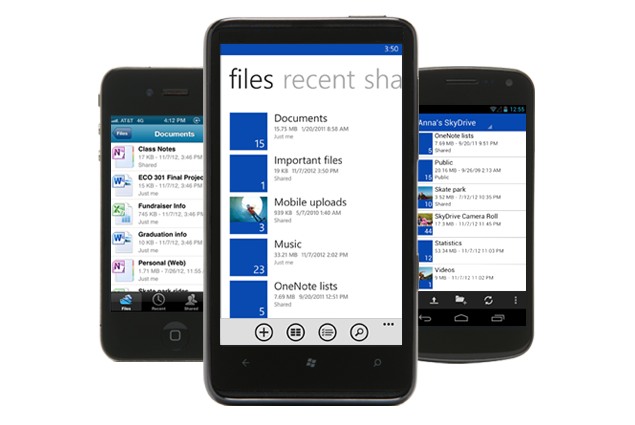
Advertisement
Microsoft's SkyDrive isn't a new service. It existed long before cloud backup was made sexy by the new kids on the block (read Dropbox). Of course, it wasn't the SkyDrive then that you see today. It was only recently that it received a major overhaul, and was integrated deeply into Windows 8 making it more important than ever for the everyday Windows user.
I've already shared tips on getting the most out of your Google Drive. It's SkyDrive's turn now, and today we will see the tips we ought to know about this useful online tool. Here we go.
1. Selective sync
It is likely that you have installed SkyDrive on multiple devices. That means you can have it sync all the data from the cloud to all those devices. But you probably don't need all that data in all those devices. SkyDrive lets you choose specific folders for each device. Here is how you can set up selective sync on SkyDrive. Makes things easier.
2. Add to Send to menu
Although I don't usually use the 'Send to' option in the right-click menu in Windows, there are people who can't do without it. You could add SkyDrive to this menu for quickly sending files and folders from different locations to the SkyDrive folder. There are many ways to make this happen, but the easiest one is using the SendtoSendto tool to get it done.
3. Move your Desktop to SkyDrive
Many of us tend to save our everyday work files on our desktops. Moving the Desktop to SkyDrive would be a good idea because that'd ensure easy accessibility of these files on other devices, and a backup too. All you need to do is navigate to your user folder in Windows, find the one named 'Desktop' there, right-click on it, go to properties and change the location to SkyDrive. Simple.
4. Integrate with Gmail>
Gmail recently integrated Google Drive for email attachments and that was pretty cool. SkyDrive users need not feel left out because they can get the same feature through a third-party tool called Attachments.me. Not only it lets you email big files but you can also send the attachments from your incoming emails directly to SkyDrive. Here's how to integrate SkyDrive with Gmail.
5. Sync any folder without changing its location
Want to add folders to SkyDrive without actually moving them to SkyDrive? How about a 'Sync to SkyDrive' option in the right-click menu? If that sounds tempting, you should try out SkyShellEx.
6. Auto save MS Office files to SkyDrive
Office 2013 integrates with SkyDrive by default and your documents get saved in your SkyDrive account automatically (you could change that of course). It makes a lot of sense. Your docs get backed up and the online version - Office Web Apps - is pretty good, which means you can easily continue work on your Office documents online on some other device. But not everyone has Office 2013.. not yet. For them, here's an article that explains the process of auto-saving Office files to SkyDrive.
Abhijeet Mukherjee (@abhijeetmk) is the founding editor of Guiding Tech, a tech how-to blog. He loves discovering hacks that make him more productive in his everyday work.
I've already shared tips on getting the most out of your Google Drive. It's SkyDrive's turn now, and today we will see the tips we ought to know about this useful online tool. Here we go.
1. Selective sync
It is likely that you have installed SkyDrive on multiple devices. That means you can have it sync all the data from the cloud to all those devices. But you probably don't need all that data in all those devices. SkyDrive lets you choose specific folders for each device. Here is how you can set up selective sync on SkyDrive. Makes things easier.
2. Add to Send to menu
Although I don't usually use the 'Send to' option in the right-click menu in Windows, there are people who can't do without it. You could add SkyDrive to this menu for quickly sending files and folders from different locations to the SkyDrive folder. There are many ways to make this happen, but the easiest one is using the SendtoSendto tool to get it done.
3. Move your Desktop to SkyDrive
Many of us tend to save our everyday work files on our desktops. Moving the Desktop to SkyDrive would be a good idea because that'd ensure easy accessibility of these files on other devices, and a backup too. All you need to do is navigate to your user folder in Windows, find the one named 'Desktop' there, right-click on it, go to properties and change the location to SkyDrive. Simple.
4. Integrate with Gmail>
Gmail recently integrated Google Drive for email attachments and that was pretty cool. SkyDrive users need not feel left out because they can get the same feature through a third-party tool called Attachments.me. Not only it lets you email big files but you can also send the attachments from your incoming emails directly to SkyDrive. Here's how to integrate SkyDrive with Gmail.
5. Sync any folder without changing its location
Want to add folders to SkyDrive without actually moving them to SkyDrive? How about a 'Sync to SkyDrive' option in the right-click menu? If that sounds tempting, you should try out SkyShellEx.
6. Auto save MS Office files to SkyDrive
Office 2013 integrates with SkyDrive by default and your documents get saved in your SkyDrive account automatically (you could change that of course). It makes a lot of sense. Your docs get backed up and the online version - Office Web Apps - is pretty good, which means you can easily continue work on your Office documents online on some other device. But not everyone has Office 2013.. not yet. For them, here's an article that explains the process of auto-saving Office files to SkyDrive.
Abhijeet Mukherjee (@abhijeetmk) is the founding editor of Guiding Tech, a tech how-to blog. He loves discovering hacks that make him more productive in his everyday work.
Comments
For the latest tech news and reviews, follow Gadgets 360 on X, Facebook, WhatsApp, Threads and Google News. For the latest videos on gadgets and tech, subscribe to our YouTube channel. If you want to know everything about top influencers, follow our in-house Who'sThat360 on Instagram and YouTube.
Related Stories
Popular on Gadgets
- Samsung Galaxy Unpacked 2025
- ChatGPT
- Redmi Note 14 Pro+
- iPhone 16
- Apple Vision Pro
- Oneplus 12
- OnePlus Nord CE 3 Lite 5G
- iPhone 13
- Xiaomi 14 Pro
- Oppo Find N3
- Tecno Spark Go (2023)
- Realme V30
- Best Phones Under 25000
- Samsung Galaxy S24 Series
- Cryptocurrency
- iQoo 12
- Samsung Galaxy S24 Ultra
- Giottus
- Samsung Galaxy Z Flip 5
- Apple 'Scary Fast'
- Housefull 5
- GoPro Hero 12 Black Review
- Invincible Season 2
- JioGlass
- HD Ready TV
- Laptop Under 50000
- Smartwatch Under 10000
- Latest Mobile Phones
- Compare Phones
Latest Gadgets
- Vivo V50e
- Realme Narzo 80x 5G
- Realme Narzo 80 Pro 5G
- OnePlus 13T
- Honor 400 Lite
- Honor Play 60m
- Honor Play 60
- Poco C71
- Asus Vivobook 16 (AMD, 2025)
- Asus Zenbook S16 (AMD, 2025)
- Samsung Galaxy Tab S10 FE+
- Samsung Galaxy Tab S10 FE
- Garmin Instinct 3 Solar
- Huawei Watch Fit 3
- Xiaomi X Pro QLED 2025 (43-Inch)
- Xiaomi X Pro QLED 2025 (55-Inch)
- Nintendo Switch 2
- Sony PlayStation 5 Pro
- Whirlpool 1.5 Ton 3 Star Inverter Split AC (SAI18K38DC0)
- Whirlpool 1.5 Ton 5 Star Inverter Split AC (SAI17B54SED0)
© Copyright Red Pixels Ventures Limited 2025. All rights reserved.

















