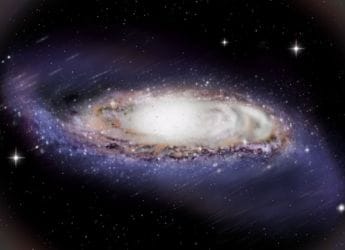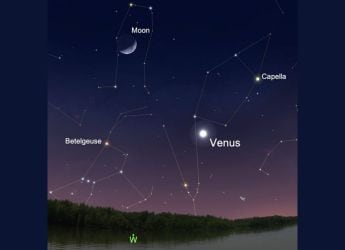- Home
- Android
- Android News
- Google Now Lets You Use an Android Phone as a Physical Security Key for Two Step Verification on iOS
Google Now Lets You Use an Android Phone as a Physical Security Key for Two-Step Verification on iOS
It's time to say goodbye to SMS-based verification codes.

Photo Credit: Google
On iOS devices, Google's Smart Lock app will be used to offer the feature
In April this year, Google started allowing users to use their Android smartphones as a physical security key for 2-step verification. This allowed users to sign in to their accounts without using a verification code sent via a text message. Google is now taking it one step further by letting users use an Android smartphone as a physical two-factor authentication security key for signing in on iOS devices. Previously, the feature only worked on Windows 10, macOS, and Chrome OS.
The feature will allow users to sign in to their Google account on any iOS device using an Android phone. Instead of using Google Chrome, the feature will use Google's Smart Lock app on iOS due to the way Apple's mobile operating system works. The feature is now available for all Google accounts, and Google has detailed steps on how to use it. It was first spotted by 9to5Mac.
Here's how you can set up your devices to sign in on iOS using an Android phone's built-in security key:
- On a computer, sign in to your Google account and visit the 2-step verification page (make sure you've signed up for 2SV).
- Click on 'Add Security Key' on the 2-step verification page.
- Pick your Android smartphone from the list of available devices.
- Turn on Bluetooth on your Android and iOS devices.
- Sign in to your Google account using the Google Smart Lock app on your iPhone or iPad.
- Check your Android smartphone, it'll receive a notification.
- Follow the instructions on your Android phone to confirm your log in.
You'll need an Android smartphone running Android 7.0 or above and an iOS device running iOS 10.0 or above, according to Google. The company also recommends that you register a backup hardware-based security key and keep it in a safe place. It can be used to sign in in case you lose your Android smartphone.
Get your daily dose of tech news, reviews, and insights, in under 80 characters on Gadgets 360 Turbo. Connect with fellow tech lovers on our Forum. Follow us on X, Facebook, WhatsApp, Threads and Google News for instant updates. Catch all the action on our YouTube channel.
Related Stories
- Samsung Galaxy Unpacked 2025
- ChatGPT
- Redmi Note 14 Pro+
- iPhone 16
- Apple Vision Pro
- Oneplus 12
- OnePlus Nord CE 3 Lite 5G
- iPhone 13
- Xiaomi 14 Pro
- Oppo Find N3
- Tecno Spark Go (2023)
- Realme V30
- Best Phones Under 25000
- Samsung Galaxy S24 Series
- Cryptocurrency
- iQoo 12
- Samsung Galaxy S24 Ultra
- Giottus
- Samsung Galaxy Z Flip 5
- Apple 'Scary Fast'
- Housefull 5
- GoPro Hero 12 Black Review
- Invincible Season 2
- JioGlass
- HD Ready TV
- Laptop Under 50000
- Smartwatch Under 10000
- Latest Mobile Phones
- Compare Phones
- Xiaomi 17 Ultra Leica Edition
- Xiaomi 17 Ultra
- Huawei Nova 15
- Huawei Nova 15 Pro
- Huawei Nova 15 Ultra
- OnePlus 15R
- Realme Narzo 90x 5G
- Realme Narzo 90 5G
- Asus ProArt P16
- MacBook Pro 14-inch (M5, 2025)
- OPPO Pad Air 5
- Huawei MatePad 11.5 (2026)
- Huawei Watch 10th Anniversary Edition
- OnePlus Watch Lite
- Acerpure Nitro Z Series 100-inch QLED TV
- Samsung 43 Inch LED Ultra HD (4K) Smart TV (UA43UE81AFULXL)
- Asus ROG Ally
- Nintendo Switch Lite
- Haier 1.6 Ton 5 Star Inverter Split AC (HSU19G-MZAID5BN-INV)
- Haier 1.6 Ton 5 Star Inverter Split AC (HSU19G-MZAIM5BN-INV)