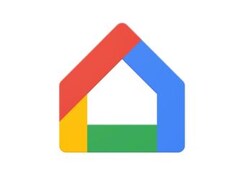Gemini AI Assistant Can Now Answer Questions, Perform Tasks Even When Android Device Is Locked
Gemini AI assistant will be able to set, stop, and snooze alarms directly from the lock screen.

Photo Credit: Google
This Gemini AI feature was first announced during the Google I/O event earlier this year
Gemini artificial intelligence (AI) assistant on Android is getting a new upgrade and users will now be able to access it and get it to perform certain tasks even when the device is locked. While the AI-powered virtual assistant was able to respond on the lock screen earlier, completing any tasks required invoking Google Assistant. With this update, users can not only do tasks such as setting, stopping, and snoozing alarms but can also ask general questions and find the answers without unlocking the device.
Gemini AI Assistant Can Now Operate on the Lock Screen
The new feature update was announced on a support page for Gemini. The update stated, “You can get help from Gemini by touch or by saying “Hey Google” (if on) when your device is locked, based on your lock screen settings.”Interestingly, the command ‘Hey Google' works even if the screen is turned off. The prompt automatically wakes the screen and shows the Gemini AI bottom sheet interface where the user can continue to verbally command the virtual assistant or type in the query. The Gemini AI assistant opens a full-screen window to show the answer, just how it works when the device is unlocked. Once the Gemini window is closed, the lock screen appears.
Apart from asking the AI general questions, users can also use it to set, stop, and snooze alarms, set and stop timers, pause and play songs, as well as turn on the flashlight or control the volume. While these tasks are still done using Google Assistant, the interface is now much smoother, and the user does not have to wait for the command to be fulfilled.
However, to get the Gemini AI to answer general questions on the lock screen, the user must have allowed Gemini to operate on the lock screen. To do this, users can open Gemini > tap on Profile picture > tap Gemini on lock screen > turn on Responses on lock screen.
Similarly, to allow Gemini to perform tasks on the lock screen, users will need to allow the AI assistant to use Google Assistant's capabilities. To do this, open Gemini on your Android device. Tap on the profile picture or initials. Open Settings. Tap on Google Assistant features > Google Assistant on lock screen > Turn Responses on lock screen.
For the latest tech news and reviews, follow Gadgets 360 on X, Facebook, WhatsApp, Threads and Google News. For the latest videos on gadgets and tech, subscribe to our YouTube channel. If you want to know everything about top influencers, follow our in-house Who'sThat360 on Instagram and YouTube.
Related Stories
- Samsung Galaxy Unpacked 2025
- ChatGPT
- Redmi Note 14 Pro+
- iPhone 16
- Apple Vision Pro
- Oneplus 12
- OnePlus Nord CE 3 Lite 5G
- iPhone 13
- Xiaomi 14 Pro
- Oppo Find N3
- Tecno Spark Go (2023)
- Realme V30
- Best Phones Under 25000
- Samsung Galaxy S24 Series
- Cryptocurrency
- iQoo 12
- Samsung Galaxy S24 Ultra
- Giottus
- Samsung Galaxy Z Flip 5
- Apple 'Scary Fast'
- Housefull 5
- GoPro Hero 12 Black Review
- Invincible Season 2
- JioGlass
- HD Ready TV
- Laptop Under 50000
- Smartwatch Under 10000
- Latest Mobile Phones
- Compare Phones
- Samsung Galaxy S25 Ultra
- Samsung Galaxy S25+
- Samsung Galaxy S25
- Realme 14 Pro 5G
- Realme 14 Pro+ 5G
- Itel Zeno 10
- Nubia Flip 2
- Honor Magic 7 Lite
- Asus Chromebook CR11
- Lenovo Yoga Slim 9i (2025)
- Asus ROG Flow Z13 (2025)
- Xiaomi Pad 7
- Noise ColorFit Pro 6
- Noise ColorFit Pro 6 Max
- Sony 65 Inches Ultra HD (4K) LED Smart TV (KD-65X74L)
- TCL 55 Inches Ultra HD (4K) LED Smart TV (55C61B)
- Sony PlayStation 5 Pro
- Sony PlayStation 5 Slim Digital Edition
- Blue Star 1.5 Ton 3 Star Inverter Split AC (IC318DNUHC)
- Blue Star 1.5 Ton 3 Star Inverter Split AC (IA318VKU)